The Group Carousel Module makes it easier than ever to create carousels that look clean, adapt beautifully to different screen sizes, and are simple to customize in Divi 5. In this free pack, you’ll find 5 unique carousel section designs, each built to inherit your global styles for consistent branding across your site. These carousels are ready for you to drop into any page!
Preview
Let’s take a look at all 5 Carousel Sections in this pack. This pack is free for you to download further down the post.
Subscribe To Our Youtube Channel

Download 5 Carousel Sections For Divi 5
Get all 5 carousel sections for free. Each section is a Default version that picks up your site’s global colors, fonts, and buttons. Import them into your Divi Library and add them to any page.
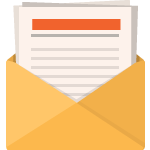
Download For Free
Join the Divi Newsletter and we will email you a copy of the ultimate Divi Landing Page Layout Pack, plus tons of other amazing and free Divi resources, tips and tricks. Follow along and you will be a Divi master in no time. If you are already subscribed simply type in your email address below and click download to access the layout pack.
You have successfully subscribed. Please check your email address to confirm your subscription and get access to free weekly Divi layout packs!
What’s Included (6 Exports)
Once you download and unzip the folder, you’ll find all 6 layout exports neatly organized as individual sections and as a full “All Sections” pack.
Default – Individual Sections (5) → Uses your global styles.
Default – All Sections (1) → Full pack using your global styles.

How To Use The Carousel Designs
Keep your download folder close by to start importing them to your Divi website.
1. Import Sections Into The Divi Library
Go to Divi → Divi Library.

Once there, click the Import & Export button to install the files.

Look for the Carousel Sections (All) file and click to import it.

2. Add A Carousel Section To A Page
Open a page in the Visual Builder (or create a new one).

Click the blue “+” to add a new Section, then choose Add From Library.

Click the carousel section you wish to insert.

Click the Use This Section button to load the section.

Make sure to save your page when you’re done.

How Styling Works (Default Only)
These sections inherit your site’s global styles for colors, typography, buttons, and spacing. The carousels will immediately match your brand if you’ve already set up global styles. You can still override anything at the section, row, column, or module level when needed.

Customizing The Carousels
Divi 5’s Group Carousel Module gives you powerful tools to tweak layouts while keeping everything responsive. Here’s how to customize these sections to fit your site’s style.
1. Replace Slide Content
In the Visual Builder, hover a slide and open the module(s) inside — Image, Text Module, Button, Blurb, or Icon List. Replace images, copy, and calls to action. You can use Divi AI to help write concise headlines or captions.
If a slide includes multiple modules, repeat for each one to keep styles consistent.
2. Adjust Carousel Settings
Open the Group Carousel settings. In the Design tab, set items per view per device, slide gap, autoplay, speed, loop, and navigation (arrows) or pagination (dots).

Use the responsive toggles to fine-tune breakpoints.

If you prefer a minimal UI, disable arrows or dots and rely on swipe and drag interactions.

3. Add Elements To A Slide
Open a slide’s contents and add modules like a Button, Blurb, Icon List, Video, or a Lottie animation. Use a two-column row inside a slide for image on one side and text on the other, or stack elements vertically for product cards and testimonials.

For quick emphasis, add a small Text Module as a label above the headline, or drop a Button Module under the description with your primary style.

4. Reorder, Duplicate, Or Remove Slides
In the Group Carousel structure, drag slides to reorder them, duplicate a slide to keep styling consistent, or delete slides you don’t need. Keep the total count balanced with your items-per-view for clean pagination.
5. Control Slide Layout With Flexbox
Inside a slide, set the container to column layout, then use Gap for clean spacing. Use Justify Content to center content, and Align Items for left, center, or right alignment. Stretch items for equal-height cards across slides.

If a headline wraps on mobile, reduce the font size in the module’s responsive controls or set a max width on the text container.

6. Use Design Variables, Presets, And Extend Attributes
Tie colors and spacing to your Design Variables so any brand update cascades across all slides. Save commonly used module styles as Presets for headlines, buttons, or badges.

Use Extend Attributes to apply a style change from one module to the rest of the slides in one action.

For quick global tweaks, use Find & Replace on colors or font sizes across the section.

7. Optional: Switch To Dynamic Content With Loop Builder
Turn a carousel into a dynamic slider by replacing static slide content with a Looped Element that queries posts, projects, or a custom post type. Pick your query, design the card once, and let new items fill the carousel automatically.

This is ideal for blog highlights, product carousels, portfolio items, or testimonials.
Use Divi 5 For Building Your Carousels Today
These 5 Group Carousel sections are a quick way to speed up your Divi 5 builds. Download them, drop them into any page, and make them your own. The Group Carousel Module handles the motion so you can focus on design.
The post 5 Carousel Designs For Divi 5 (Free Download) appeared first on Elegant Themes Blog.
Click here to continue reading this article.