Many successful WordPress sites eventually hit an architectural bottleneck. As traffic scales, the web server struggles to handle the dual responsibilities of running the PHP application and serving a library of heavy media assets. This strain on bandwidth is a primary cause of slowdowns and instability under load.
One solution is to decouple these roles. In this article, we discuss a key strategy for building a truly scalable site: offloading the entire WordPress media library to a dedicated cloud storage provider. We’ll cover the practical steps for implementing this, from handling new uploads to migrating an existing library, integrating a global CDN for elite performance, and complementing the strategy with other essential media optimizations.
Decoupling Your Media from Your Server
The standard WordPress setup bundles the application layer (PHP, database) and the asset layer (images, videos) onto a single server. A core strategy for scalability is to decouple these, assigning each role to a specialized environment. This means moving your media assets from the local server filesystem to a dedicated cloud-based object storage service.
In this model, the roles become clear and efficient:
-
Your Web Server’s Job: Its core competency is executing PHP, handling database queries, and dynamically generating the HTML document for the user. Every request it serves for a static image or video file steals CPU cycles and bandwidth from these critical application tasks.
-
The Cloud Storage Provider’s Job: Services like Amazon S3, Google Cloud Storage, and DigitalOcean Spaces are purpose-built for storing and delivering files with extreme reliability and speed. Their global infrastructure is designed for high-concurrency asset delivery, a task they often perform more efficiently than a general-purpose web server.
Adopting this decoupled architecture can yield immediate and significant advantages in performance and stability. Pages can load faster because browsers can establish more parallel connections to different hostnames. Serving assets from a cloud domain allows media to download concurrently without blocking the main document request from your server. This directly reduces server load. With its bandwidth and processing power no longer consumed by asset delivery, the server can dedicate its full capacity to running WordPress, which is crucial for handling traffic spikes without a drop in performance.
This strategy also provides superior scalability and resilience for future growth. Your media library is no longer constrained by the fixed disk space of your hosting plan. Cloud object storage scales almost infinitely on a pay-for-what-you-use basis, allowing your library to grow from gigabytes to terabytes without complex server migrations.
Getting Started: Your First Step into Media Offloading
It’s certainly possible to offload media manually. You could write custom scripts that hook into WordPress’s wp_handle_upload filter, integrate a cloud provider’s SDK to transfer the file, and then filter wp_get_attachment_url to serve the new URL. This path, however, is fraught with complexity and requires significant development and maintenance time.
A more direct and reliable approach is to use a tool purpose-built for the task, such as WP Offload Media Lite. Getting started is a straightforward, three-step process:
- First, you’ll need a destination for your files. This requires an account with your preferred cloud object storage provider, such as Amazon S3, DigitalOcean Spaces, or Google Cloud Storage.
- Next, install and activate WP Offload Media Lite on your WordPress site.
- Finally, connect the plugin to your storage provider by defining your provider and bucket, adding your access keys to your
wp-config.phpfile for security, and running the setup wizard.
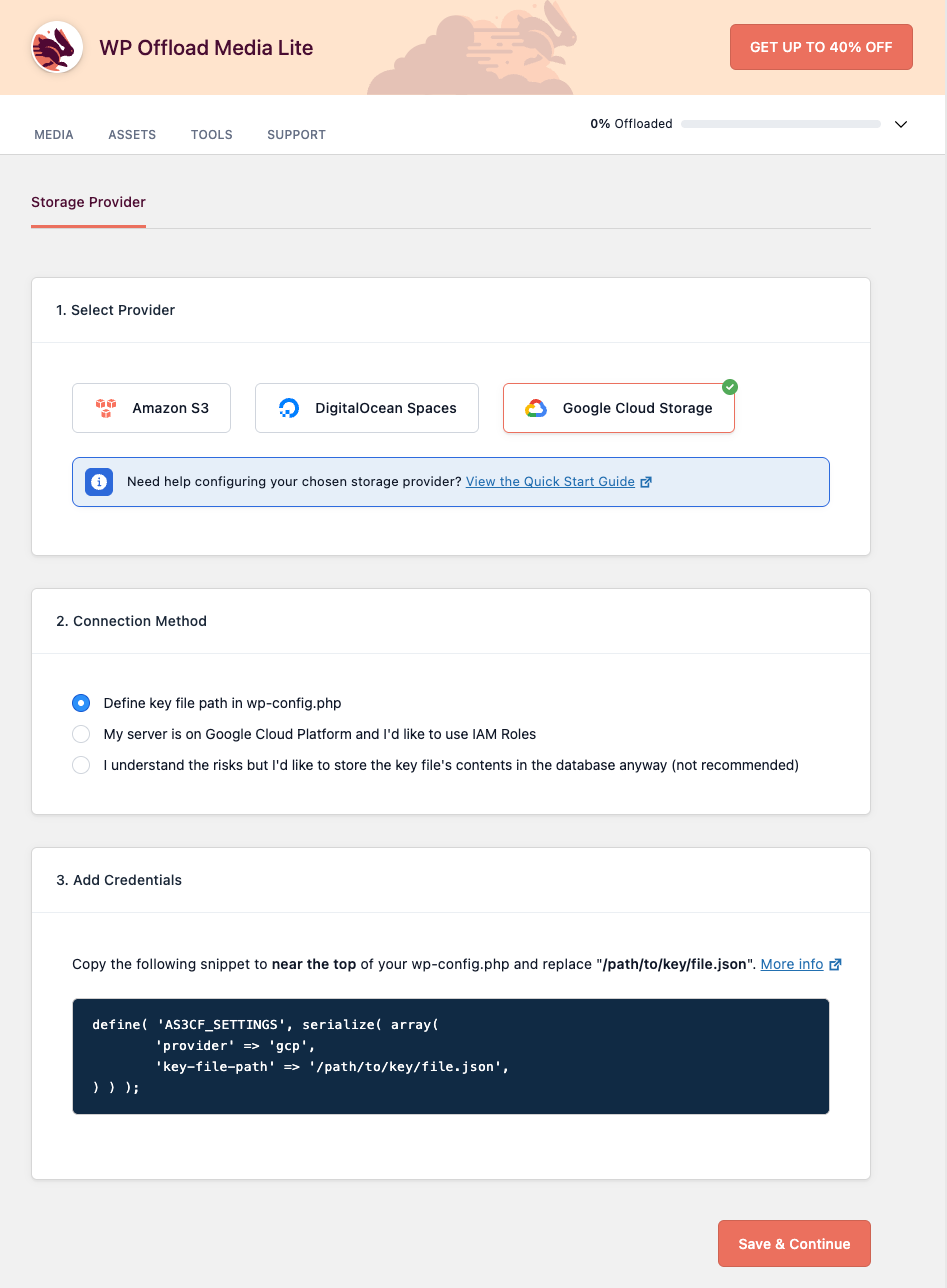
Once configured, the plugin works transparently in the background. Every new file added to the Media Library is automatically copied to your cloud storage bucket. It’s important to note that WP Offload Media focuses purely on the “offloading” step, not image optimization. For that, we recommend a tool like EWWW Image Optimizer, which integrates with WP Offload Media to compress your images before they are offloaded. By default, the original file also remains on your server, but an option in the plugin settings allows you to automatically delete the local file once it’s successfully in the cloud.
The final step is that the plugin rewrites the file’s URL across your site. This can point directly to the cloud provider, or for even faster global delivery, you can configure a Content Delivery Network (CDN) and have the plugin use your custom CDN domain instead.
This is a powerful first step for any site, as it future-proofs all new content. However, for an established website with a history, this solves only part of the problem. Your existing library, which could contain thousands of images and videos, still resides on and is served by your local server. Addressing this is the critical next step in making your site truly ready for high-traffic events.
Scaling Up: Advanced Strategies for a High-Traffic Reality
Handling future uploads is a critical first step, but to make a site truly resilient to traffic, you must address its entire history. An established site’s local media library represents a significant performance liability. The following strategies move from basic preparation to a complete, professional-grade solution for media management at scale.
Offloading Your Entire Existing Library
The most pressing challenge is migrating the thousands of media files already on your server. A manual migration is not a realistic option. This is where the licensed version of WP Offload Media becomes essential. It includes an Offload Tool specifically designed to tackle this. You simply point it at your library, and it systematically copies every existing file to your cloud bucket without interrupting your live site. It can run in the background, processing your entire library from oldest to newest, ensuring that every single asset is eventually moved off the server.
Achieving 100% CDN Coverage
While the Lite version allows you to serve new uploads via a CDN, the full performance benefit is only realized when every asset on your site is delivered with the same global speed. The licensed version’s migration tool makes this possible. Once your entire library is offloaded, every image is then served through your configured CDN. This provides a consistent and fast experience for all users across all content and is the key to a truly scalable delivery architecture.
Full Control Over Storage and Workflow
Once your entire library is offloaded, you can fully reclaim your server’s resources, freeingup gigabytes of disk space. This not only optimizes server performance but can also significantly reduce hosting costs.
Crucially, this does not mean losing control. All of your offloaded media remains fully manageable from the familiar WordPress Media Library. You can browse, search, and even download files back to your server or copy them to a different cloud bucket, all from within the WordPress admin. Your workflow remains the same, even though your files are now served from a highly scalable, external infrastructure.
Beyond Offloading: Other Essential Media Strategies
Offloading provides the architectural foundation for a scalable media strategy, but true optimization also happens at the asset level. A 5 MB image served from a lightning-fast CDN is still a 5 MB image that the user has to download. Combining your offloading architecture with the following best practices will ensure your site is as lean and fast as possible.
Compress and Resize Before Offloading
It’s critical that images are properly sized and compressed before they are copied to your cloud storage. Sending a 4000px-wide image to be displayed in a 800px container is a significant waste of bandwidth. As we mentioned earlier, a dedicated image optimization plugin like EWWW Image Optimizer should be part of your stack. These tools can automatically resize uploads to sensible maximum dimensions and apply powerful compression, integrating with WP Offload Media to ensure only optimized files are sent to the cloud.
Serve Next-Gen Image Formats
Modern image formats like WebP can provide significantly better compression than traditional JPEGs and PNGs, resulting in smaller file sizes at the same visual quality. Many image optimization plugins can automatically create WebP versions of your uploads and transparently serve them to supported browsers, while providing the original format as a fallback. This is a purely additive improvement that reduces bandwidth with no downside.
Implement Lazy Loading
Lazy loading defers the loading of off-screen images and iframes until the user actually scrolls them into the viewport. This dramatically improves the initial perceived performance of a page, as the browser doesn’t have to download every single image at once. While WordPress has included basic native lazy loading since version 5.5, dedicated plugins often provide more granular control over thresholds, animations, and excluding specific images from the behavior. For media-heavy pages, this is more of a necessity than an optimization.
Wrapping Up
Ultimately, a server’s performance under load is dictated by its architecture. A standard WordPress installation that co-locates the application and its heavy media assets is inherently vulnerable during traffic spikes, regardless of the raw power of the hosting plan.
By decoupling the application from asset delivery through media offloading, you solve the primary bottleneck at its source. When you combine this foundational strategy with the global reach of a CDN and diligent asset-level optimizations like compression and lazy loading, the result is a truly resilient infrastructure. Preparing your site for high traffic isn’t about bracing for impact; it’s about engineering an architecture where that impact is negligible. You’re no longer just fixing a slow website, but building for the success you’re working to achieve.
Which other tools do you use to optimize how your WordPress sites store and serve images? Let us know in the comments!
The post Preparing Your WordPress Site for High-Traffic: Media Optimization Strategies appeared first on Delicious Brains.
Click here to continue reading this article.